Limiting Google Drive upload & synchronisation speeds using Trickle
9th October 2021Having had a mishap that lost me some photos in the early days of my dalliance with digital photography, I have been far more careful since then and that now applies to other files as well. Doing regular backups is a must that you find reiterated by many different authors and the current computing climate makes doing that more vital than it ever was.
So, as well as having various local backups, I also have remote ones in the form of OneDrive, Dropbox and Google Drive. These more correctly are file synchronisation services but disciplined use can make them useful as additional storage facilities in the interests of maintaining added resilience. There also are dedicated backup services that I have seen reviewed in the likes of PC Pro magazine but I have to make use of those.
Insync
Part of my process for dealing with new digital photo files is to back them up to Google Drive and I did that with a Windows client in the early days but then moved to Insync running on Linux Mint. One drawback to the approach is that this hogs the upload bandwidth of an internet connection that has yet to move to fibre from copper cabling. Having fibre connections to a local cabinet helps but a 100 KiB/s upload speed is easily overwhelmed and digital photo file sizes keep increasing. It does not help that I insist on using more flexible raw formats like DNG, CR2 or CR3 either.
Making fewer images could help to cut the load but I still come away from an excursion with many files because I get so besotted with my surroundings. This means that upload sessions take numerous hours and can extend across calendar days. Ultimately, this makes my internet connection far less usable so I want to throttle upload speed much like what is possible in the Transmission BitTorrent client or in the Dropbox client. Unfortunately, this is not available in Insync so I have tried using the trickle command instead and an example is below:
trickle -d 2000 -u 50 insync
Here, the upload speed is limited to 50 KiB/s while the download speed is limited to 2000 KiB/s. In my case, the latter of these hardly matters while the former leaves me with acceptable internet usability. Insync does not work smoothly with this, however, so occasional restarts are needed to keep file uploads progressing and CPU load also is higher. As rough as the user experience feels, uploads can continue in parallel with other work.
gdrive
One other option that I am exploring is the use of the command-line tool gdrive and this appears to work well with trickle. After downloading and installing the tool, getting going is a matter of issuing the following command and following the instructions:
gdrive about
On web servers, I even have the tool backing up things to Google Drive on a scheduled basis. Because of a Google Drive limitation that I have encountered not only with gdrive but also with Insync and Google’s own Windows Google Drive client, synchronisation only can happen with two new folders, one local and the other remote. Handily, gdrive supports the usual bash style commands for working with remote directories so something like the following will create a directory on Google Drive:
gdrive mkdir ttdc [ID for parent folder]
Here, the ID for the parent folder may be omitted but it can be obtained by going to Google Drive online and getting a link location by right-clicking on a folder and choosing the appropriate context menu item. This gets you something like the following and the required identifier is found between the last slash and the first question mark in the address string (so as not to share any real links, I made the address more general below):
https://drive.google.com/drive/folders/[remote folder ID]?usp=sharing
Then, synchronisation uses a command like the following:
gdrive sync upload [local folder or file path] [remote folder ID]
There also is the option to do a one-way upload and this is the form of the command used:
gdrive upload [local folder or file path] -p [remote folder ID]
Because every file or folder object has its own ID on Google Drive, it is possible to create two objects on there that appear to have the same name though that is sure to cause confusion even if you know what is happening. It is possible in each of the above to throttle them using trickle as well:
trickle -d 2000 -u 50 gdrive sync upload [local folder or file path] [remote folder ID]
trickle -d 2000 -u 50 gdrive upload [local folder or file path] -p [remote folder ID]
Handily, this works without the added drama seen with Insync and lends itself to scripting as well so it could be something that I will incorporate into my current workflow. One thing that needs to be watched is file upload failures but there may be ways to catch those and retry them so that would another thing that needs doing. This is built into Insync and it would be a learning opportunity if I was to stick with gdrive instead.
Online learning
18th April 2021Recently, I shared my thoughts on learning new computing languages by oneself using books, online research and personal practice. As successful as that can be, there remains a place for getting some actual instruction as well. Maybe that is why so many turn to YouTube, where there is a multitude of video channels offering such possibilities without cost. What I have also discovered is that this is complemented by a host of other providers whose services attract a fee, and there will be a few of those mentioned later in this post. Paying for online courses does mean that you can get the benefit of curation and an added assurance of quality in what appears to be a growing market.
The variation in quality can dog the YouTube approach, and it also can be tricky to find something good, even if the platform does suggest new videos based on what you have been watching. Much of what is found there does take the form of webinars from the likes of the Why R? Foundation, Posit or the NHSR Community. These can be useful, and there are shorter videos from such providers as the Association of Computing Machinery or SAS Users. These do help more if you already have some knowledge about the topic area being discussed, so they may not make the best starting points for someone who is starting from scratch.
Of course, working your way through a good book will help, and it is something that I have been known to do, but supplementing this with one or more video courses really adds to the experience and I have done a few of these on LinkedIn. That part of the professional platform came from the acquisition of Lynda.com and the topic areas range from soft skills like time management through to computing skills courses with R, SAS and Python seeing coverage among the data science portfolio. Even O’Reilly has ventured into the area in an expansion from the book publishing activities for which so many of us know the organisation.
The available online instructor community does not stop at the above since there are others like Degreed, Baeldung, Udacity, Programiz, Udemy, Business Science and Datanovia. Some of these tend towards online education provision that feels more like an online university course and those are numerous as well as you will find through Data Science Central or KDNuggets. Both of these earn income from advertising to pay for featured blog posts and newsletters, while the former also organises regular webinars and was my first port of call when I became curious about the world of data science during the autumn of 2017.
My point of approach into the world of online training has been as a freelance information professional needing to keep up to date with a rapidly changing field. The mix of content that is both free of charge and that which attracts a fee is one that can work. Both kinds do complement each other while possessing their unique advantages and disadvantages. The need to continually expand skills and knowledge never goes away, so it is well worth spending some time working what you are after, since you need to be sure that any training always adds to your own knowledge and skill level.
Pondering storage options
1st June 2011The combination of curiosity and a little spare time had me browsing online computing technology stores recently. A spot of CD and DVD burning brought on by a flurry of Linux distribution testing reminded me of the possibility. Because I have built up a sizeable library of digital photos, ensuring that I have backups of them is something that needs doing. A 2 GB Samsung external hard drive is brought to life every now and again for that purpose but the prospect of using Blu-Ray discs has appealed to me. After all capacities of 25 GB for single layer discs and 50 GB for dual layer ones sound not inappropriate for my purposes. However, they aren’t a cheap option at the time of writing with each disc costing in the region of £3-4 at one place where I was looking. The cost of BD writers themselves seems not to be so bad though with a few in the £60-100 bracket; any lower than this and you could end up with a combo drive that reads Blu-Ray discs and writes to DVD’s and CD’s so a modicum of concentration is needed. As attractive as the idea might be, the cost of BD media means that I’ll wait a little while before deciding to take the plunge. The price premium at the moment is a reminder of the way that things used to be when CD and DVD writers first came on the market. It is very telling when discs come packaged in jewel cases, something that you won’t see too often with CD’s or DVD’s.
Another piece of storage excitement that hasn’t escaped me is the advent of SSD hard drives. With no moving parts like in conventional hard drives, they bring a speed boost. Concerns about their lifetimes and the numbers of read/write events per drive would stall me when it comes to storing personal data on them but using them for the likes of operating system files sounds attractive, especially with my partiality to Linux perhaps not hammering drives so much. As with any new technology, there is a price premium though a drive big enough for hosting an operating system can be acquired for less than £100. As with many of my hardware purchase brainwaves, there’s no rush but this is an option that I’ll keep at the back of my mind.
Another appealing notion is the idea of getting a NAS so that files can be shared between a few computers. While I have seen prices starting at just above £70 for single disk enclosures, these generally are a more expensive option than external drives and that’s before you consider the cost of any hard drives. Nevertheless, the advantages of a unit containing more than a single hard drive while operating as a print server for any compatible printer too. When you get to 4 or 5 hard drive trays, then the cost has mounted but that could be when they pay their way too. What reminded me of these was a bookazine on home networking that I recently found at a branch of WHSmith’s and their attractions are subject to the networking side of things being made to work without a drama. Once that’s out of the way, then their usefulness really does appeal.
Mulling over all these brainwaves is one thing but it doesn’t mean that the purse strings will become too loose in this age of economic constraint. In fact, pondering them may serve to staunch any impulse purchases. Sometimes, a spot of virtual shopping serves to control things rather than losing the run of oneself.
An Eee PC
7th October 2010Having had an Asus Eee PC 1001 HA for a few weeks now, I thought that it might be opportune to share a few words about the thing on here. The first thing that struck me when I got it was the size of the box in which it came. Being accustomed to things coming in large boxes meant the relatively diminutive size of the package was hard not to notice. Within that small box was the netbook itself along with the requisite power cable and not much else apart from warranty and quickstart guides; so that’s how they kept things small.
Though I was well aware of the size of a netbook from previous bouts of window shopping, the small size of something with a 10″ screen hadn’t embedded itself into my consciousness. In spite of that, it came with more items that reflect desktop computing than might be expected. First, there’s a 160 GB hard disk and 1 GB of memory, neither of which is disgraceful and the memory module sits behind a panel opened by loosening a screw so I am left wondering about adding more. Sockets for network and VGA cables are included along with three USB ports and sockets for a set of headphones and for a microphone. Portability starts to come to the fore with the inclusion of an Intel Atom CPU and a socket for an SD card. Unusual inclusions come in the form of an onboard webcam and microphone, both of which I plan on leaving off for sake of privacy. Wi-Fi is another networking option so you’re not short of features. The keyboard is not too compromised either and the mouse trackpad is the sort of thing that you’d find on full size laptops. With the latter, you can use gestures too so I need to learn what ones are available.

The operating system that comes with the machine is Windows XP and there are some extras bundled too. These include a trial of Trend Micro as an initial security software option as well as Microsoft Works and a trial of Microsoft Office 2007. Then, there are some Asus utilities too though they are not so useful to me. All in all, none of these burden the processing power too much and IE8 comes installed too. Being a tinkerer, I have put some of the sorts of things that I’d have on a full size PC on there. Examples include Mozilla Firefox, Google Chrome, Adobe Reader and Adobe Digital Editions. Pushing the boat out further, I used Wubi to get Ubuntu 10.04 on there in the same way as I have done with my 15″ Toshiba laptop. So far, nothing seems to overwhelm the available processing power though I am left wondering about battery life.
The mention of battery life brings me to mulling over how well the machine operates. So far, I am finding that the battery lasts around three hours, much longer than on my Toshiba but nothing startling either. Nevertheless, it does preserve things by going into sleep mode when you leave it unattended for long enough. Still, I’d be inclined to find a socket if I was undertaking a long train journey.
According to the specifications, it is suppose to weight around 1.4 kg and that seems not to be a weight that has been a burden to carry so far and the smaller size makes it easy to pop into any bag. It also seems sufficiently robust to allow its carrying by bicycle though I wouldn’t be inclined to carry it over too many rough roads. In fact, the manufacturer advises against carrying it anywhere (by bike or otherwise) with switching it off first but that’s a common sense precaution.
Start-up times are respectable though you feel the time going by when you’re on a bus for a forty minute journey and shutdown needs some time set aside near the end. Screen resolution can be increased to 1024×600 and the shallowness can be noticed, reminding you that you are using a portable machine. Because of that, there have been times when I hit the F11 key to get a full screen web browser session. Coupled with the Vodafone mobile broadband dongle that I have, it has done some useful things for me while on the move so long as there is sufficient signal strength (seeing the type of connection change between 3G, EDGE and GPRS is instructive). All in all, it’s not a chore to use so long as Internet connections aren’t temperamental.
Piggybacking an Android Wi-Fi device off your Windows PC’s internet connection
16th March 2013One of the disadvantages of my Google/Asus Nexus 7 is that it needs a Wi-Fi connection to use. Most of the time this is not a problem since I also have a Huawei mobile WiFi hub from T-Mobile and this seems to work just about anywhere in the U.K. Away from the U.K. though, it won’t work because roaming is not switched on for it and that may be no bad thing with the fees that could introduce. My HTC Desire S could deputise but I need to watch costs with that too.
There’s also the factor of download caps and those apply both to the Huawei and to the HTC. Recently, I added Anquet‘s Outdoor Map Navigator (OMN) to my Nexus 7 through the Google Play store for a fee of £7 and that allows access to any walking maps that I have bought from Anquet. However, those are large downloads so the caps start to come into play. Frugality would help but I began to look at other possibilities that make use of a laptop’s Wi-Fi functionality.
Looking on the web, I found two options for this that work on Windows 7 (8 should be OK too): Connectify Hotspot and Virtual Router Manager. The first of these is commercial software but there is a Lite edition for those wanting to try it out; that it is not a time limited demo is not something that I can confirm though that did not seem to be the case since it looked as if only features were missing from it that you’d get if you paid for the Pro variant. The second option is an open source one and is free of charge apart from an invitation to donate to the project.
Though online tutorials show the usage of either of these to be straightforward, my experiences were not all that positive at the outset. In fact, there was something that I needed to do and that is why this post has come to exist at all. That happened even after the restart that Conectify Hotspot needed as part of its installation; it runs as a system service so that’s why the restart was needed. In fact, it was Virtual Router Manager that told me what the issue was and it needed no reboot. Neither did it cause network disconnection of a laptop like the Connectify offering did on me and that was the cause of its ejection from that system; limitations in favour of its paid addition aside, it may have the snazzier interface but I’ll take effective simplicity any day.
Using Virtual Router Manager turns out to be simple enough. It needs a network name (also known as an SSID), a password to restrict who accesses the network and the internet connection to be shared. In my case, the was Local Area Connection on the drop down list. With all the required information entered, I was ready to start the router using the Start Network Router button. The text on this changes to Stop Network Router when the hub is operational or at least it should have done for me on the first time that I ran it. What I got instead was the following message:
The group or resource is not in the correct state to perform the requested operation.
The above may not say all that much but it becomes more than ample information if you enter it into the likes of Google. Behind the scenes, Virtual Router Manager is using native Windows functionality is create a WiFi hub from a PC and it appears to be the Microsoft Virtual Wi-Fi Miniport Adapter from what I have seen. When I tried setting up an adhoc Wi-Fi network from a laptop to the Nexus 7 using Windows’ own network set up capability via its Control Panel, it didn’t do what I needed so there might be something that third party software can do. So, the interesting thing about the solution to my Virtual Router Manager problem was that it needed me to delve into the innards of Windows a little.
Firstly, there’s running Command Prompt (All Programs > Accessories) from the Start Menu with Administrator privileges. It helps here if the account with which you log into Windows is in the Administrators group since all you have to do then is right click on the Start Menu entry and choose Run as administrator entry in the pop-up context menu. With a command line window now open, you then need to issue the following command:
netsh wlan set hostednetwork mode=allow ssid=[network name] key=[password] keyUsage=persistent
When that had done its thing, Virtual Router Manager worked without a hitch though it did turn itself after a while and that may be no bad thing from the security standpoint. On the Android side, it was a matter of going in Settings > Wi-Fi and choose the new network that have been creating on the laptop. This sort of thing may apply to other types of tablet (Dare I mention iPads?) so you could connect anything to the hub without needing to do any more on the Windows side.
For those wanting to know what’s going on behind the scenes on Windows, there’s a useful tutorial on Instructables that shows what third party software is saving you from having to do. Even if I never go down the more DIY route, I probably have saved myself having to buy a mobile Wi-Fi hub for any trips to Éire. For now, the Irish 3G dongle that I already have should be enough.
Snap Preview… removed
1st February 2007Snap Preview has been removed from this blog with immediate effect after seeing a blog post by Nick Wilson decrying it from a user perspective. I can accept that it is intrusive but I have to admit that I still find it something of a novelty. However, visitor annoyance easily overrides any appeal that such a widget may hold for me and it has had to go.
Dealing with an “Your insider preview build settings need attention” message in Windows 10 Settings
5th September 2016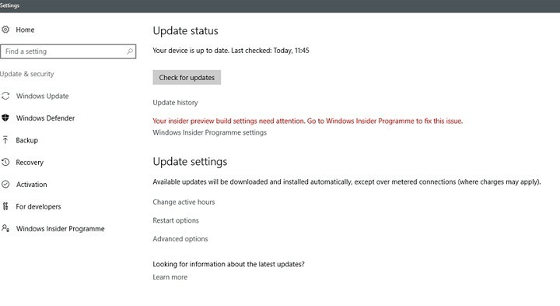
Having now upgraded all my Windows 10 machines to the Anniversary Update edition without much in the way of upheaval, I came across the following message on one of them:
Your insider preview build settings need attention. Go to Windows Insider Programme to fix this.
It appeared on the Update screen of the Settings application and I believe that I may have triggered it by letting foolish curiosity take me to the Windows Insider Programme screen. Returning there offered no way of resolving the issue so I had to try the registry editing tip that I discovered elsewhere on the web. Naturally, the creation of a System Restore Point before proceeding with changes to the Windows Registry is advised.
Typing REGEDIT into Cortana brings up a clickable link to the Registry Editor. Having clicked on this, I then clicked on the Yes button on the ensuing dialogue box that Windows 10 throws up every time you make a system change such as installing new software. With the Registry Editor opened, I made my way to the following location:
HKEY_LOCAL_MACHINE\SOFTWARE\Microsoft\WindowsSelfHost\UI\Strings
Once there, I deleted every entry that mentioned “Insider” or “Windows Insider” to leave only two afterwards: "(Default)", "UnknownErrorDialogValues". That resolved the issue and I now intend to stay away from the Windows Insider Programme screen in Settings so that the message never appears again.
Consolidation
19th November 2009For a while, the Windows computing side of my life has been spread across far too many versions of the pervasive operating systems with the list including 2000 (desktop and server), XP, 2003 Server, Vista and 7; 9x hasn’t been part of my life for what feels like an age. At home, XP has been the mainstay for my Windows computing needs with Vista Home Premium loaded on my Toshiba laptop. The latter variant came in for more use during that period of home computing “homelessness” and, despite a cacophony of complaints from some, it seemed to work well enough. Since the start of the year, 7 has also been in my sights with beta and release candidate instances in virtual machines leaving me impressed enough to go popping the final version onto both the laptop and in a VM on my main PC. Microsoft finally have got around to checking product keys over the net so that meant a licence purchase for each installation using the same downloaded 32-bit ISO image. 7 still is doing well by me so I am beginning to wonder whether having an XP VM is becoming pointless. The reason for that train of thought is that 7 is becoming the only version that I really need for anything that takes me into the world of Windows.
Work is a different matter with a recent move away from Windows 2000 to Vista heavily reducing my exposure to the venerable old stager (businesses usually take longer to migrate and any good IT manager usually delays any migration by a year anyway). 2000 is sufficiently outmoded by now that even my brother was considering a move to 7 for his work because of al the Office 2007 files that have been coming his way. He may be no technical user but the bad press gained by Vista hasn’t passed him by so a certain wariness is understandable. Saying that, my experiences with Vista haven’t been unpleasant and it always worked well on the laptop and the same also can be said for its corporate desktop counterpart. Much of the noise centered around issues of hardware and software compatibility and that certainly is apparent at work with my having some creases left to straighten.
With all of this general forward heaving, you might think that IE6 would be shuffling its mortal coil by now but a recent check on visitor statistics for this website places it at about 13% share, tantalisingly close to oblivion but still too large to ignore it completely. All in all, it is lingering like that earlier blight of web design, Netscape 4.x. If I was planning a big change to the site design, setting up a Win2K VM would be in order not to completely put off those labouring with the old curmudgeon. For smaller changes, the temptation is not to bother checking but that is questionable when XP is set to live on for a while yet. That came with IE6 and there must be users labouring with the old curmudgeon and that’s ironic with IE8 being available for SP2 since its original launch a while back. Where all this is leading me is towards the idea of waiting for IE6 share to decrease further before tackling any major site changes. After all, I can wait with the general downward trend in market share; there has to be a point when its awkwardness makes it no longer viable to support the thing. That would be a happy day.
Tidying dynamic URL’s
15th June 2007A few years back, I came across a very nice article discussing how you would make a dynamic URL more palatable to a search engine and I made good use of its content for my online photo gallery. The premise was that URL’s that look like that below are no help to search engines indexing a website. Though this is received wisdom in some quarters, it doesn’t seem to have done much to stall the rise of WordPress as a blogging platform.
http://www.mywebsite.com/serversidescript.php?id=394
That said, WordPress does offer a friendlier URL display option too and you can see this in use on this blog; they look a little like the example URL that you see below, and the approach is equally valid for both Perl and PHP. I have been using the same approach for the Perl scripts powering my online phone gallery and now want to apply the same thinking to a gallery written in PHP:
http://www.mywebsite.com/serversidescript.pl/id/394
The way that both expressions work is that a web server will chop pieces from a URL until it reaches a physical file. For a query URL, the extra information after the question mark is retained in its QUERY_STRING variable while extraneous directory path information is passed in the variable PATH_INFO. For both Perl and PHP, these are extracted from the entries in an array; for Perl, this array is called is $ENV and $_SERVER is the PHP equivalent. Thus, $ENV{QUERY_STRING} and $_SERVER{‘QUERY_STRING’} traps what comes after the “?” while $ENV{PATH_INFO} and $_SERVER{‘PATH_INFO’} picks up the extra information following the file name (the “/id/394/” in the example). From there on, the usual rules apply regarding cleaning of any input but changing from one to another should be too arduous.
Upgrading from Windows 7 to Windows 8 in a VMWare Virtual Machine
1st November 2012Though my main home PC runs Linux Mint, I do like to have the facility to use Windows software from time to time and virtualisation has allowed me to continue doing that. For a good while, it was a Windows 7 guest within a VirtualBox virtual machine and, before that, one running Windows XP fulfilled the same role. However, it did feel as if things were running slower in VirtualBox than once might have been the case and I jumped ship to VMware Player. It may be proprietary and closed source but it is free of charge and has been doing what was needed. A subsequent recent upgrade of video driver on the host operating system allowed the enabling of a better graphical environment in the Windows 7 guest.
Instability
However, there were issues with stability and I lost the ability to flit from the VM window to the Linux desktop at will with the system freezing on me and needing a reboot. Working in Windows 7 using full screen mode avoided this but it did feel as I was constrained to working in a Windows machine whenever I did so. The graphics performance was imperfect too with screening refreshing being very blocky with some momentary scrambling whenever I opened the Start menu. Others would not have been as patient with that as I was though there was the matter of an expensive Photoshop licence to be guarded too.
In hindsight, a bit of pruning could have helped. An example would have been driver housekeeping in the form of removing VirtualBox Guest Additions because they could have been conflicting with their VMware counterparts. For some reason, those thoughts entered my mind and I was pondering another more expensive option instead.
Considering NAS & Windows/Linux Networking
That would have taken the form of setting aside a PC for running Windows 7 and having a NAS for sharing files between it and my Linux system. In fact, I did get to exploring what a four bay QNAP TS-412 would offer me and realised that you cannot put normal desktop hard drives into devices like that. For a while, it looked as if it would be a matter of getting drives bundled with the device or acquiring enterprise grade disks so as to main the required continuity of operation. The final edition of PC Plus highlighted another one though: the Western Digital Red range. These are part way been desktop and enterprise classifications and have been developed in association with NAS makers too.
Looking at the NAS option certainly became an education but it has exited any sort of wish list that I have. After all, there is the cost of such a setup and it’s enough to get me asking if I really need such a thing. The purchase of a Netgear FS 605 ethernet switch would have helped incorporate it but there has been no trouble sorting alternative uses for it since it bumps up the number of networked devices that I can have, never a bad capability to have. As I was to find, there was a less expensive alternative that became sufficient for my needs.
In-situ Windows 8 Upgrade
Microsoft have been making available evaluation copies of Windows 8 Enterprise that last for 90 days before expiring. One is in my hands has been running faultlessly in a VMware virtual machine for the past few weeks. That made me wonder if upgrading from Windows 7 to Windows 8 help with my main Windows VM problems. Being a curious risk-taking type I decided to answer the question for myself using the £24.99 Windows Pro upgrade offer that Microsoft have been running for those not needing a disk up front; they need to pay £49.99 but you can get one afterwards for an extra £12.99 and £3.49 postage if you wish, a slightly cheaper option. There also was a time cost in that it occupied a lot of a weekend on me but it seems to have done what was needed so it was worth the outlay.
Given the element of risk, Photoshop was deactivated to be on the safe side. That wasn’t the only pre-upgrade action that was needed because the Windows 8 Pro 32-bit upgrade needs at least 16 GB before it will proceed. Of course, there was the matter of downloading the installer from the Microsoft website too. This took care of system evaluation and paying for the software as well as the actual upgrade itself.
The installation took a few hours with virtual machine reboots along the way. Naturally, the licence key was needed too as well as the selection of a few options though there weren’t many of these. Being able to carry over settings from the pre-exisiting Windows 7 instance certainly helped with this and with making the process smoother too. No software needed reinstatement and it doesn’t feel as if the system has forgotten very much at all, a successful outcome.
Post-upgrade Actions
Just because I had a working Windows 8 instance didn’t mean that there wasn’t more to be done. In fact, it was the post-upgrade sorting that took up more time than the actual installation. For one thing, my digital mapping software wouldn’t work without .Net Framework 3.5 and turning on the operating system feature form the Control Panel fell over at the point where it was being downloaded from the Microsoft Update website. Even removing Avira Internet Security after updating it to the latest version had no effect and it was a finding during the Windows 8 system evaluation process. The solution was to mount the Windows 8 Enterprise ISO installation image that I had and issue the following command from a command prompt running with administrative privileges (it’s all one line though that’s wrapped here):
dism.exe /online /enable-feature /featurename:NetFX3 /Source:d:\sources\sxs /LimitAccess
For sake of assurance regarding compatibility, Avira has been replaced with Trend Micro Titanium Internet Security. The Avira licence won’t go to waste since I have another another home in mind for it. Removing Avira without crashing Windows 8 proved impossible though and necessitating booting Windows 8 into Safe Mode. Because of much faster startup times, that cannot be achieved with a key press at the appropriate moment because the time window is too short now. One solution is to set the Safe Boot tickbox in the Boot tab of Msconfig (or System Configuration as it otherwise calls itself) before the machine is restarted. There may be others but this was the one that I used. With Avira removed, clearing the same setting and rebooting restored normal service.
Dealing with a Dual Personality
One observer has stated that Windows 8 gives you two operating systems for the price of one: the one in the Start screen and the one on the desktop. Having got to wanting to work with one at a time, I decided to make some adjustments. Adding Classic Shell got me back a Start menu and I left out the Windows Explorer (or File Explorer as it is known in Windows 8) and Internet Explorer components. Though Classic Shell will present a desktop like what we have been getting from Windows 7 by sweeping the Start screen out of the way for you, I found that this wasn’t quick enough for my liking so I added Skip Metro Suite to do this and it seemed to do that a little faster. The tool does more than sweeping the Start screen out of the way but I have switched off these functions. Classic Shell also has been configured so the Start screen can be accessed with a press of Windows key but you can have it as you wish. It has updated too so that boot into the desktop should be faster now. As for me, I’ll leave things as they are for now. Even the possibility of using Windows’ own functionality to go directly to the traditional desktop will be left untested while things are left to settle. Tinkering can need a break.
Outcome
After all that effort, I now have a seemingly more stable Windows virtual machine running Windows 8. Flitting between it and other Linux desktop applications has not caused a system freeze so far and that was the result that I wanted. There now is no need to consider having separate Windows and Linux PC’s with a NAS for sharing files between them so that option is well off my wish-list. There are better uses for my money.
Not everyone has had my experience though because I saw a report that one user failed to update a physical machine to Windows 8 and installed Ubuntu instead; they were a Linux user anyway even if they used Fedora more than Ubuntu. It is possible to roll back from Windows 8 to the previous version of Windows because there is a windows.old directory left primarily for that purpose. However, that may not help you if you have a partially operating system that doesn’t allow you to do just that. In time, I’ll remove it using the Disk Clean-up utility by asking it to remove previous Windows installations or running File Explorer with administrator privileges. Somehow, the former approach sounds the safer.
What About Installing Afresh?
While there was a time when I went solely for upgrades when moving from one version of Windows to the next, the annoyance of the process got to me. If I had known that installing the upgrade twice onto a computer with a clean disk would suffice, it would have saved me a lot. Staring from Windows 95 (from the days when you got a full installation disk with a PC and not the rescue media that we get now) and moving through a sequence of successors not only was time consuming but it also revealed the limitations of the first in the series when it came to supporting more recent hardware. It was enough to have me buying the full retailed editions of Windows XP and Windows 7 when they were released; the latter got downloaded directly from Microsoft. These were retail versions that you could move from one computer to another but Windows 8 will not be like that. In fact, you will need to get its System Builder edition from a reseller and that can only be used on one machine. It is the merging of the former retail and OEM product offerings.
What I have been reading is that the market for full retail versions of Windows was not a big one anyway. However, it was how I used to work as you have read above and it does give you a fresh system. Most probably get Windows with a new PC and don’t go building them from scratch like I have done for more than a decade. Maybe the System Builder version would apply to me anyway and it appears to be intended for virtual machine use as well as on physical ones. More care will be needed with those licences by the looks of things and I wonder what needs not to be changed so as not to invalidate a licence. After all, making a mistake might cost between £75 and £120 depending on the edition.
Final Thoughts
So far Windows 8 is treating me well and I have managed to bend to my will too, always a good thing to be able to say. In time, it might be that a System Builder copy could need buying yet but I’ll leave well alone for now. Though I needed new security software, the upgrade still saved me money over a hardware solution to my home computing needs and I have a backup disk on order from Microsoft too. That I have had to spend some time settling things was a means of learning new things for me but others may not be so patient and, with Windows 7 working well enough for most, you have to ask if it’s only curious folk like me who are taking the plunge. Still, the dramatic change has re-energised the PC world in an era when smartphones and tablets have made so much of the running recently. That too is no bad thing because an unchanging technology is one that dies and there are times when big changes are needed, as much as they upset some folk. For Microsoft, this looks like one of them and it’ll be interesting to see where things go from here for PC technology.